How to backup Upcloud MySQL - Setup Guide
Step 1
Login to your UpCloud account and find your MySQL database under the Database Section
Step 2 Allow Network Connection (optional)
If you're using SnapShooter's Compute Engine for backups you will need to allow access to the PostgreSQL database, If you're using your own servers, you need to make sure your own server has its access to PostgreSQL and SnapShooter can access that server.
Allow Public Access to MySQL
Make sure Public Connection is enabled
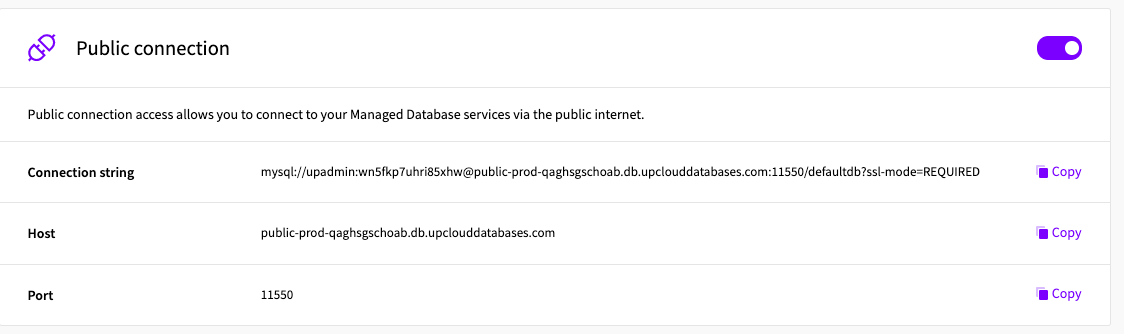
Allow Remote IP Access
On the same screen look for Allowed IP access
Go to the Allow incoming connections using IPv4 CIDR blocks. form
In SnapShooter Find the IP's you need Compute ip WhiteList
Find the region you need, for example if your storage is US East (N. Virgina)
Add the IP's to UpCloud
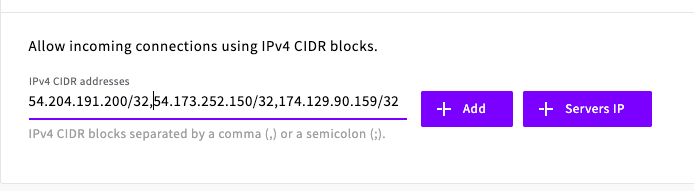
Press Add
3 - Create a new backup job
Login to SnapShooter
Go to make new backup job Quick Setup and select UpCloud MySQL
Give it name
4 - Choose Server or SnapShooter Compute
Decide if you want to use your own server for the backup or want to use SnapShooter's Compute Engine, and enjoy 2h worth of backups a month (Easily enough to backup a small database daily for free)
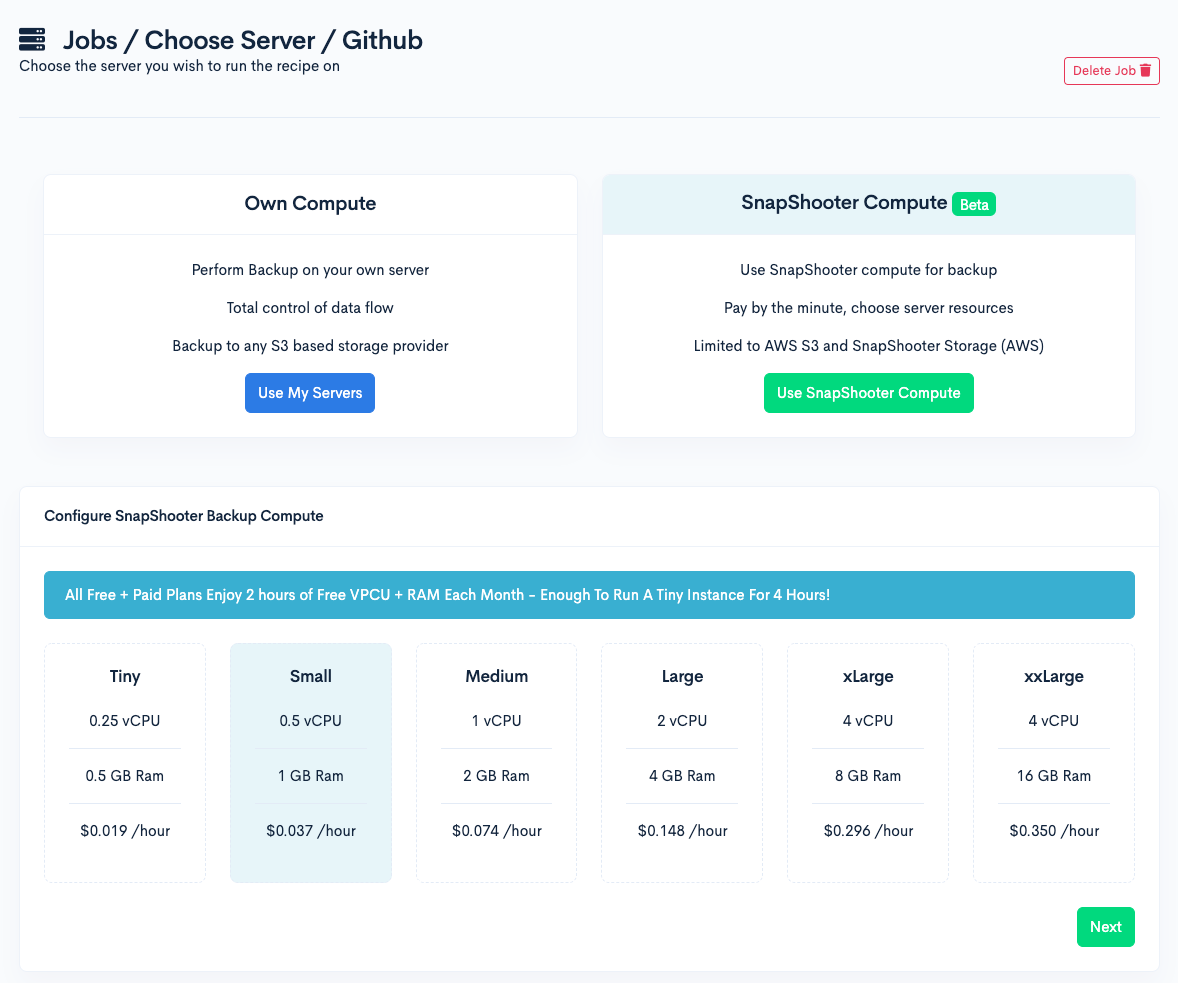
5 - Configure PostgreSQL Backup
Provide your username (defaults to upadmin)
Provide your password
Choose hostname
Port should remain 11550 unless changed
Database name will depend on what Database you want backed up
Flags can be left as default unless you have special requirments
The compression level is defaulted at 6 which is mid way, increase if you want small backups, but will take longer
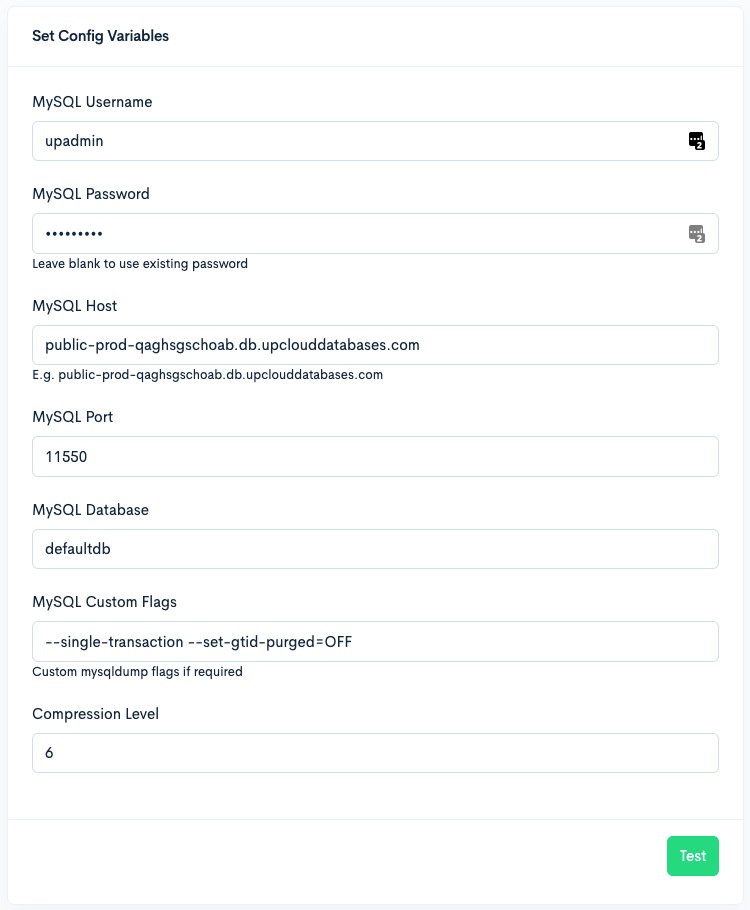
6 - Choose Storage
If you used your own server you can use any storage provide you wish.
If you used SnapShooter Compute you can use your own S3 or you can use SnapShooter Storage which comes with 500mb free.
7 - Choose Backup Frequency
Free users can enjoy daily backups, other paid plans will allow more frequent backups
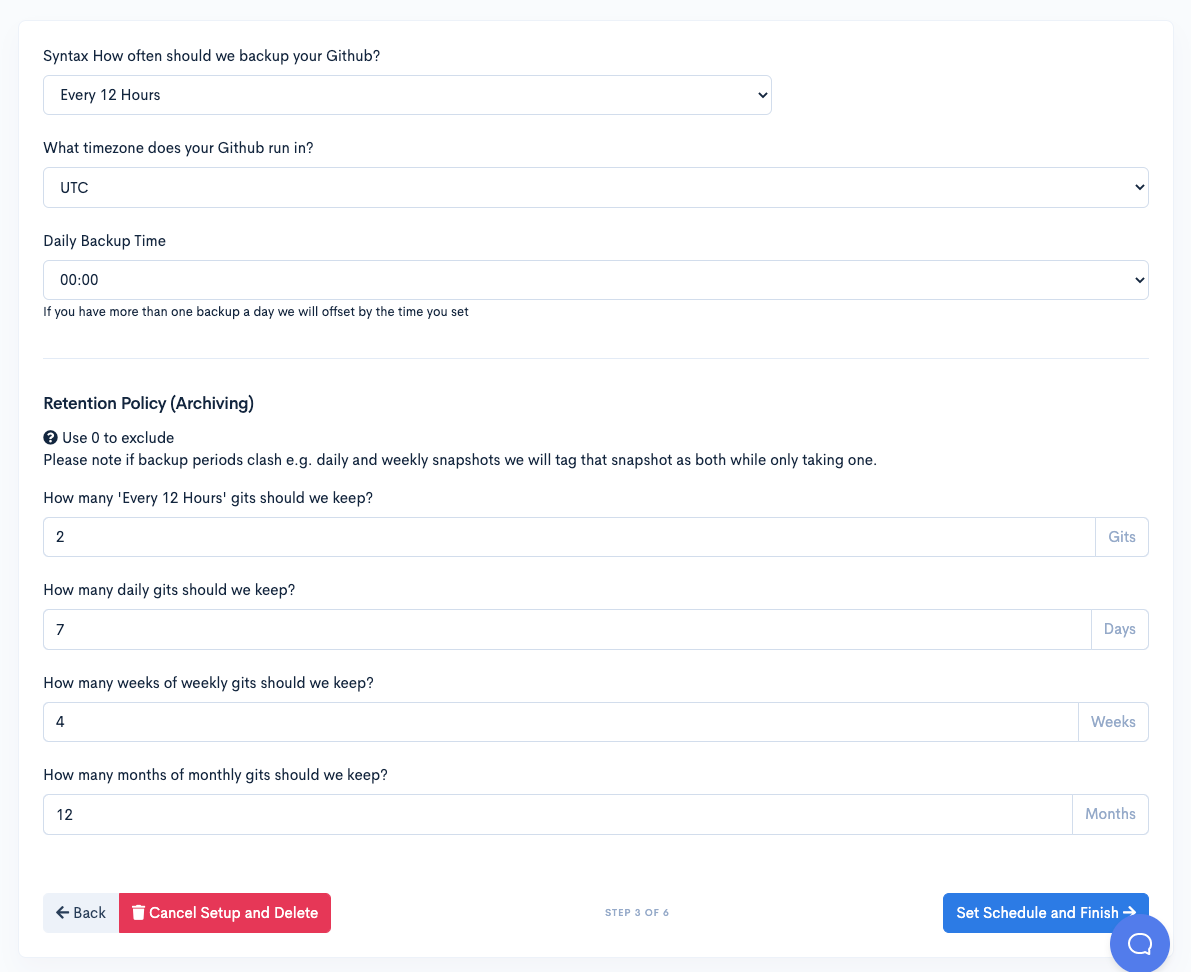
Press schedule and finish
8 - Run your first Backup
Press backup now link
Thank you for helping us improve!
