How to Backup your ScaleGrid MySQL database
How to Backup your ScaleGrid MySQL database
1 - Login to ScaleGrid and view your MySQL database
Login to your ScaleGrid account and find your database under the MySQL Section on left menue
2 - Allow Network Access (optional)
If you're using SnapShooter's Compute Engine for backups you will need to allow access to the ScaleGrid database, If you're using your own servers, you need to make sure your own server has its access to ScaleGrid and SnapShooter can access that server.
Allow Remote IP Access
Go to MySQL DB overview screen
Press the Firewall rules tab
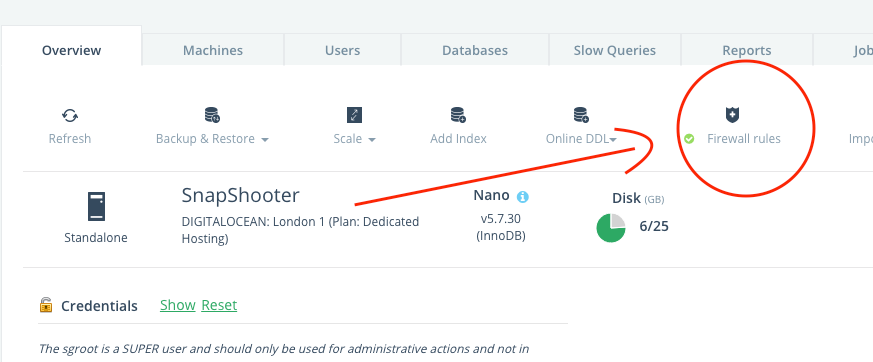
Press the Security Group link
In SnapShooter Find the IP's you need Compute ip WhiteList
Find the region you need, for example if your storage is US East (N. Virgina)
Add the IP's to ScaleGride
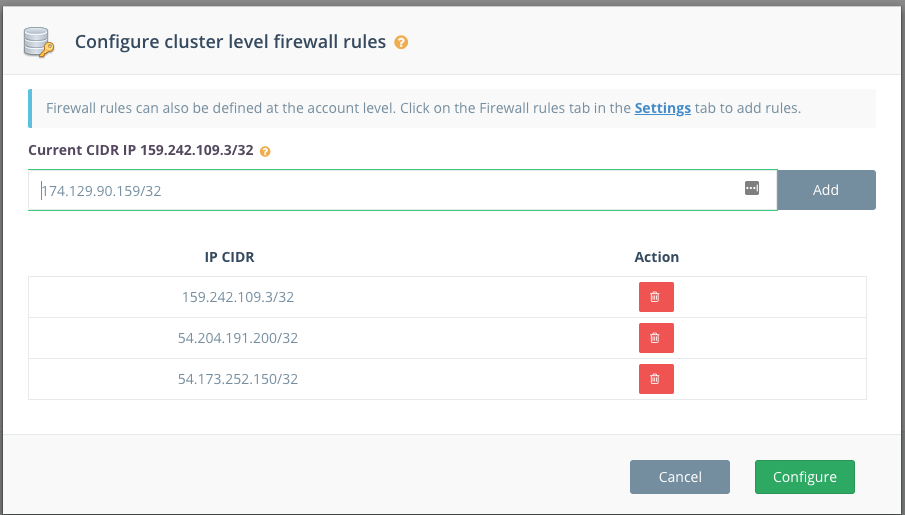
Press Configure
3 - Create a new backup job
Login to SnapShooter
Go to make new backup job Quick Setup and select ScaleGrid MySQL
Give it name
4 - Choose Server or SnapShooter Compute
Decide if you want to use your own server for the backup or want to use SnapShooter's Compute Engine, and enjoy 2h worth of backups a month (Easily enough to backup your repo daily for free)
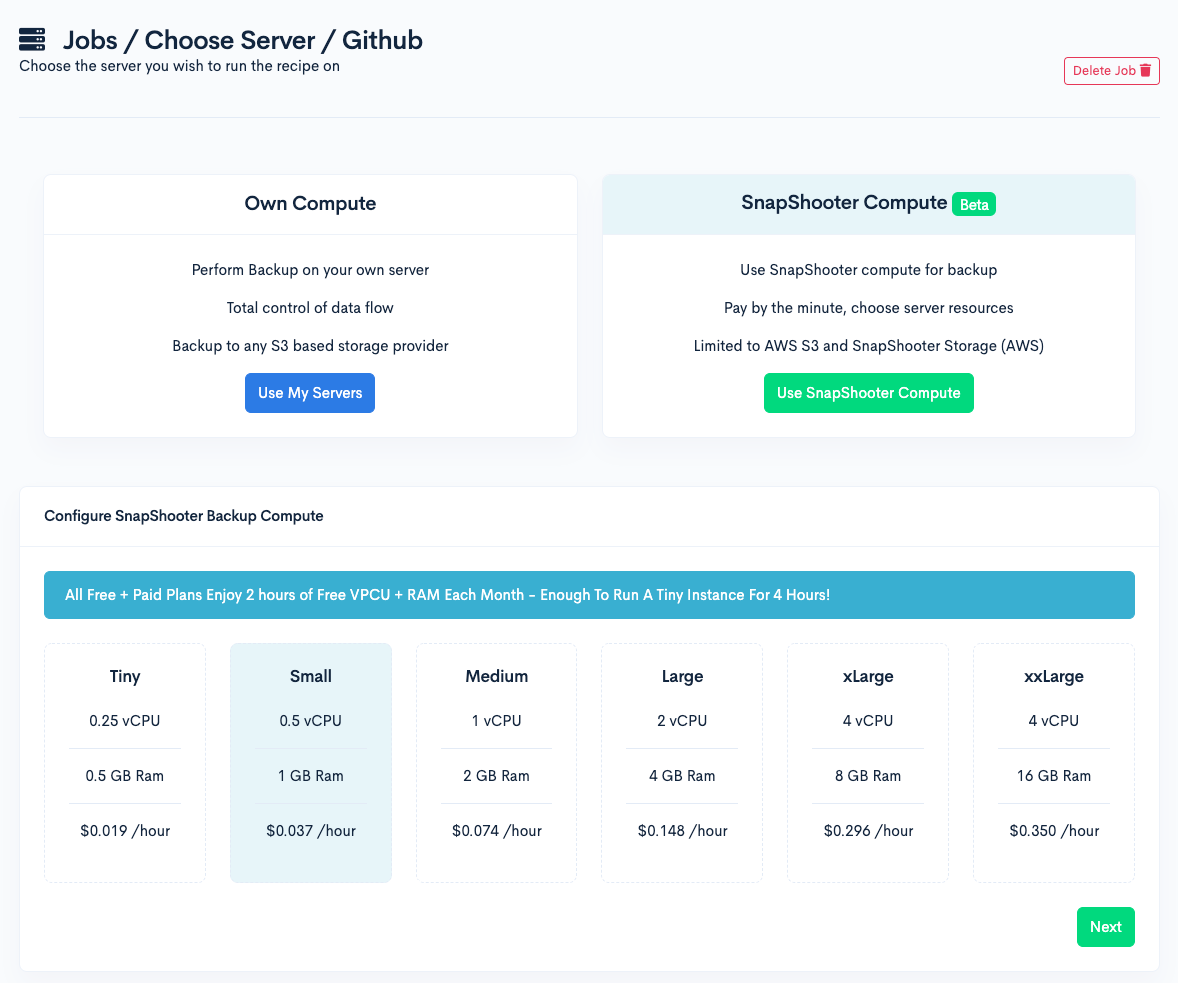
5 - Configure ScaleGrid MySQL Backup
Provide your username
Provide your password (feel free to make a new user)
Choose hostname
Port should remain 3306 unless changed
Database name will depend on what Database you want backed up
Flags can be left as default unless you have special requirments
Compression level is defaulted at 6 which is mid way, increase if you want small backups, but will take longer
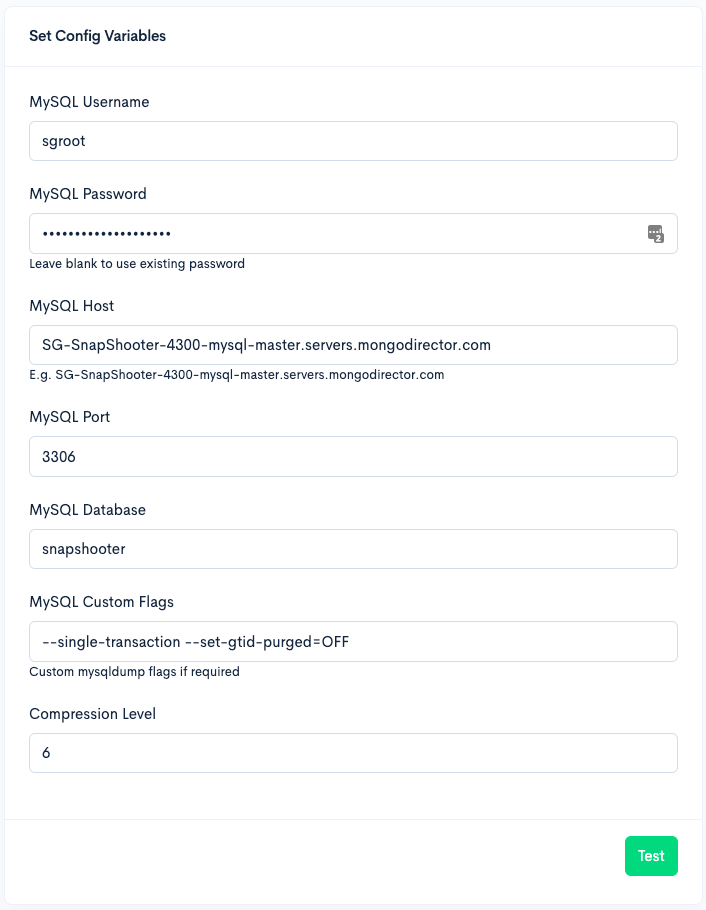
6 - Choose Storage
If you used your own server you can use any storage provide you wish.
If you used SnapShooter Compute you can use your own S3 or you can use SnapShooter Storage which comes with 500mb free.
7 - Choose Backup Frequency
Free users can enjoy daily backups, other paid plans will allow more frequent backups
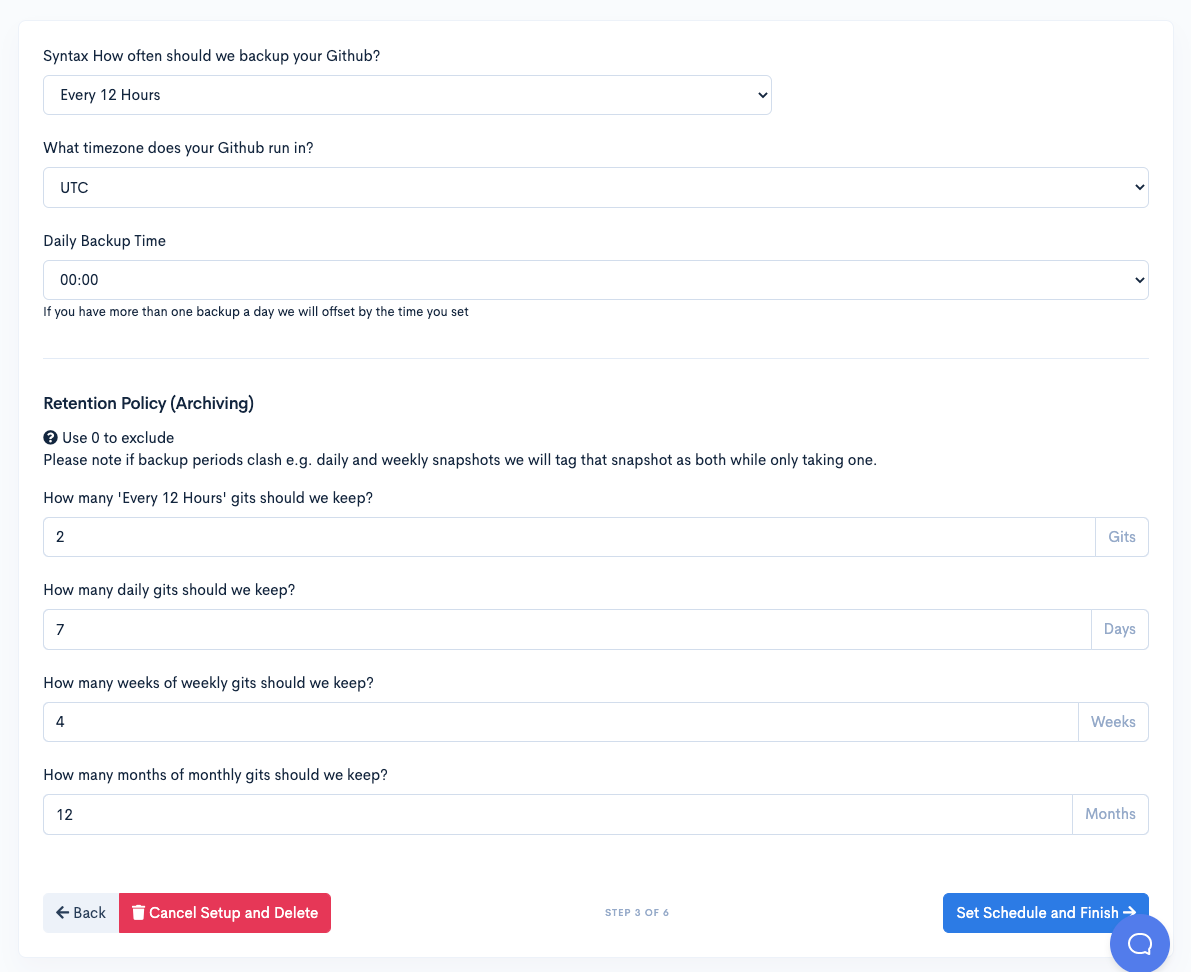
Press schedule and finish
8 - Run your first Backup
Press backup now link
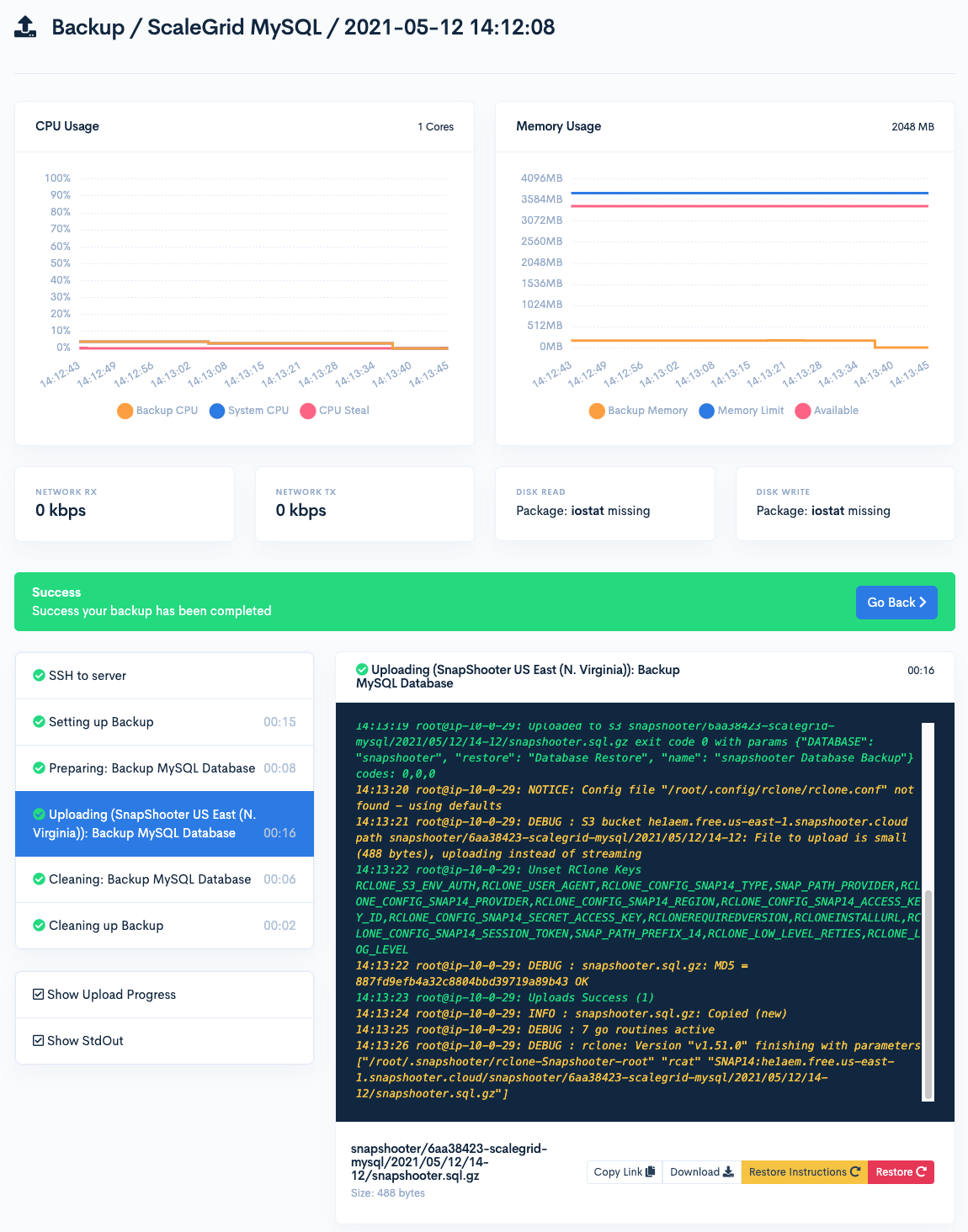
Thank you for helping us improve!
