Google Cloud Platform
Overview
Learn how to connect your GCP Account to SnapShooter to perform daily to hourly backups of your GPC disks.
GCP manages disks differently to the other providers, and we enable configuration of individual backups per disk image.
Connecting GCP To SnapShooter
We make use of GCP IAM to grant access. This allows you to grant just the right permissions to SnapShooter to perform snapshots.
Navigate to https://snapshooter.com/dashboard/snapshots/gcp/accounts/ and press the Connect New GCP Account button.
You will be asked to provide a name, the GCP zone and to paste in a service account JSON to get connected.
You will need to create a new IAM user with the following permissions.
Getting your Service Account JSON
Login to Google Cloud Platform
Navigate to the correct project
In left sidebar locate IAM & Admin then in the sub menu choose Service Accounts
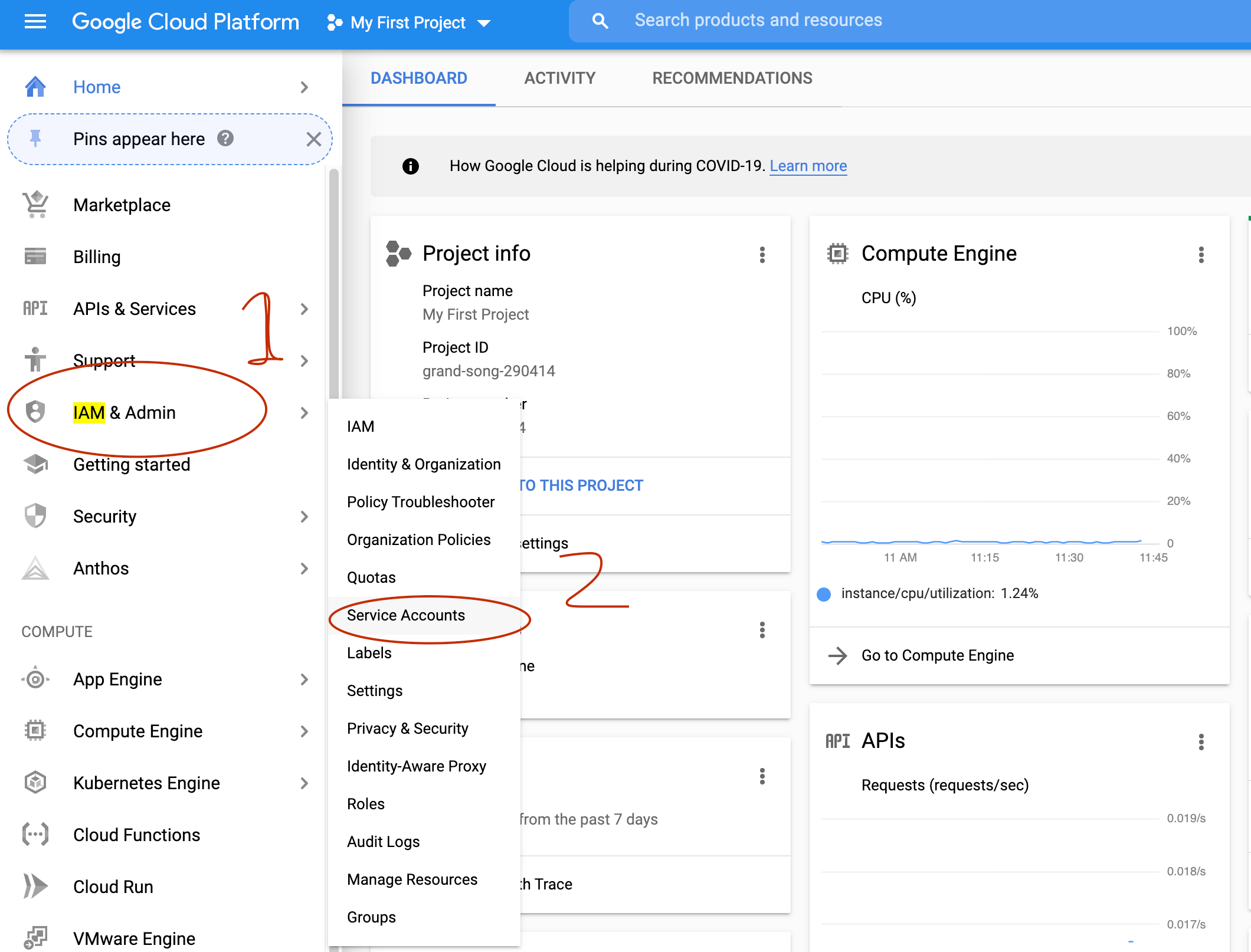
In header press Create Service Account
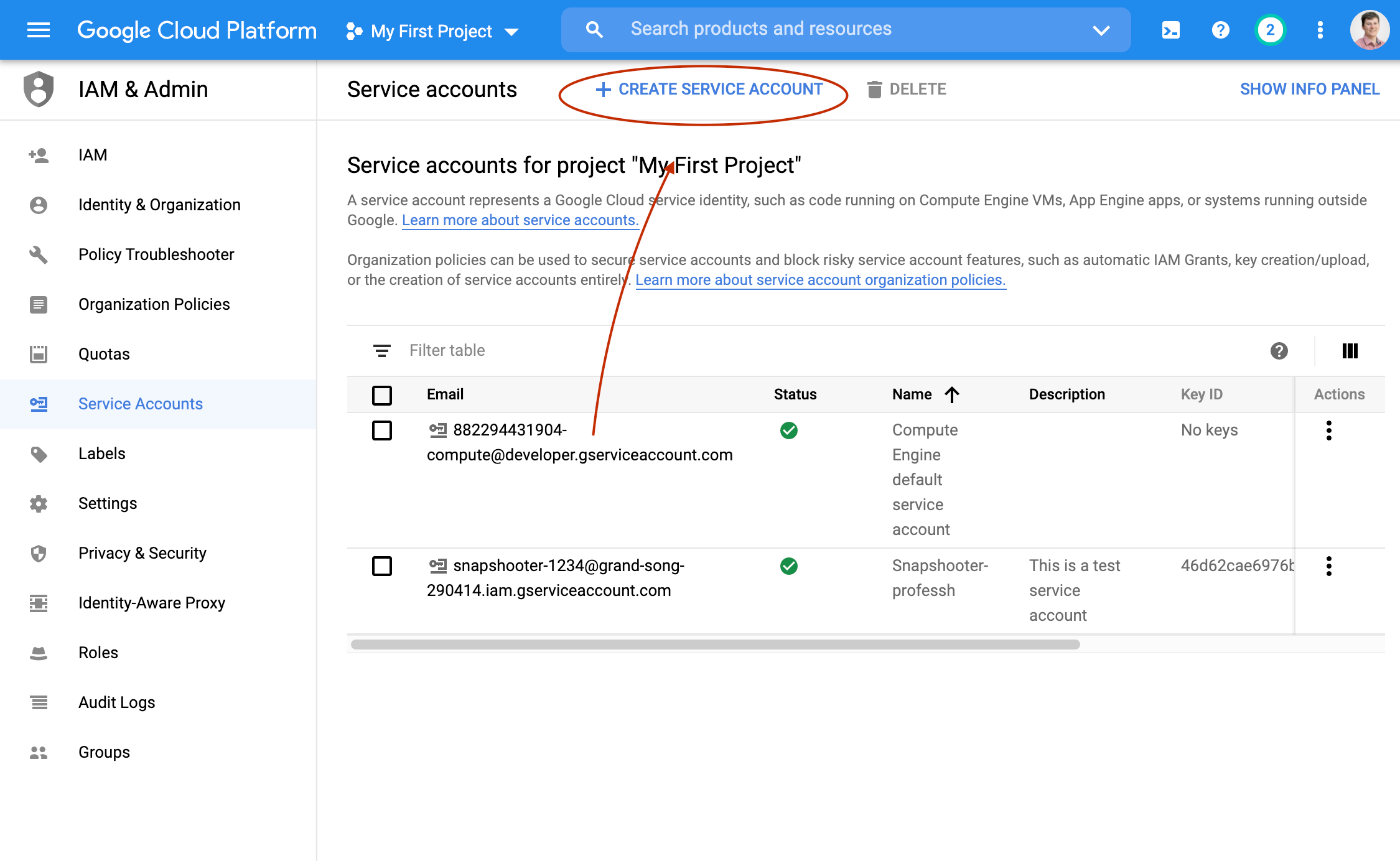
Give it a name e.g. SnapShooter
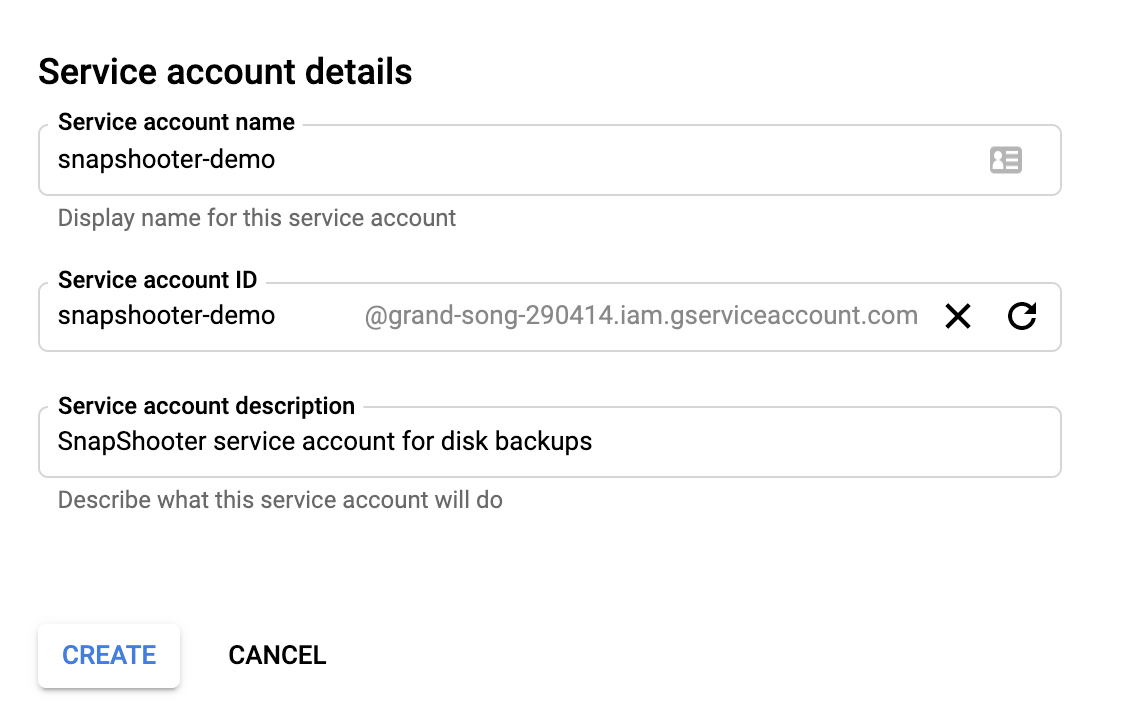
Next and select role Compute Admin (you can search for it)
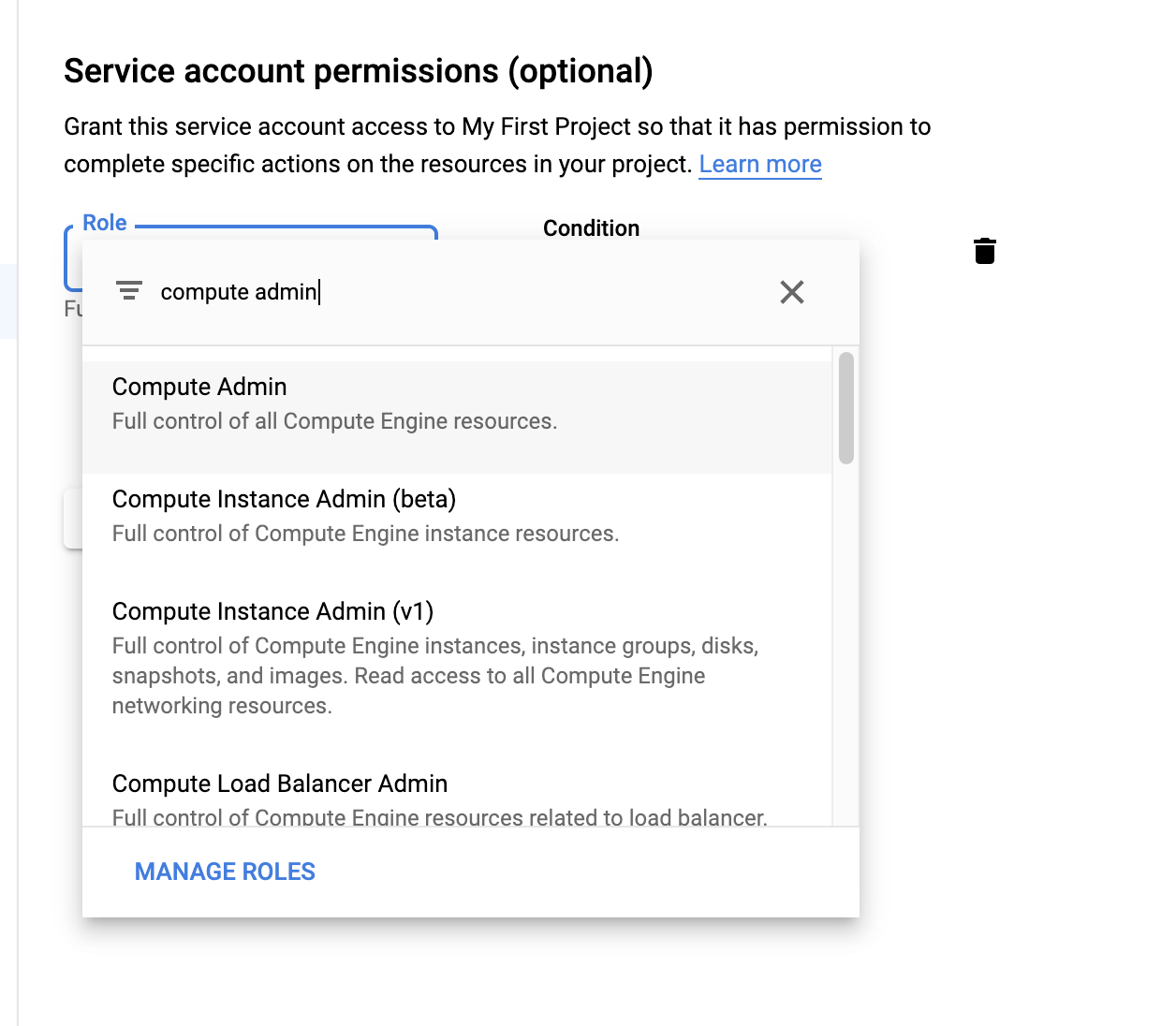
Step 3 you can ignore and press done
Create a key
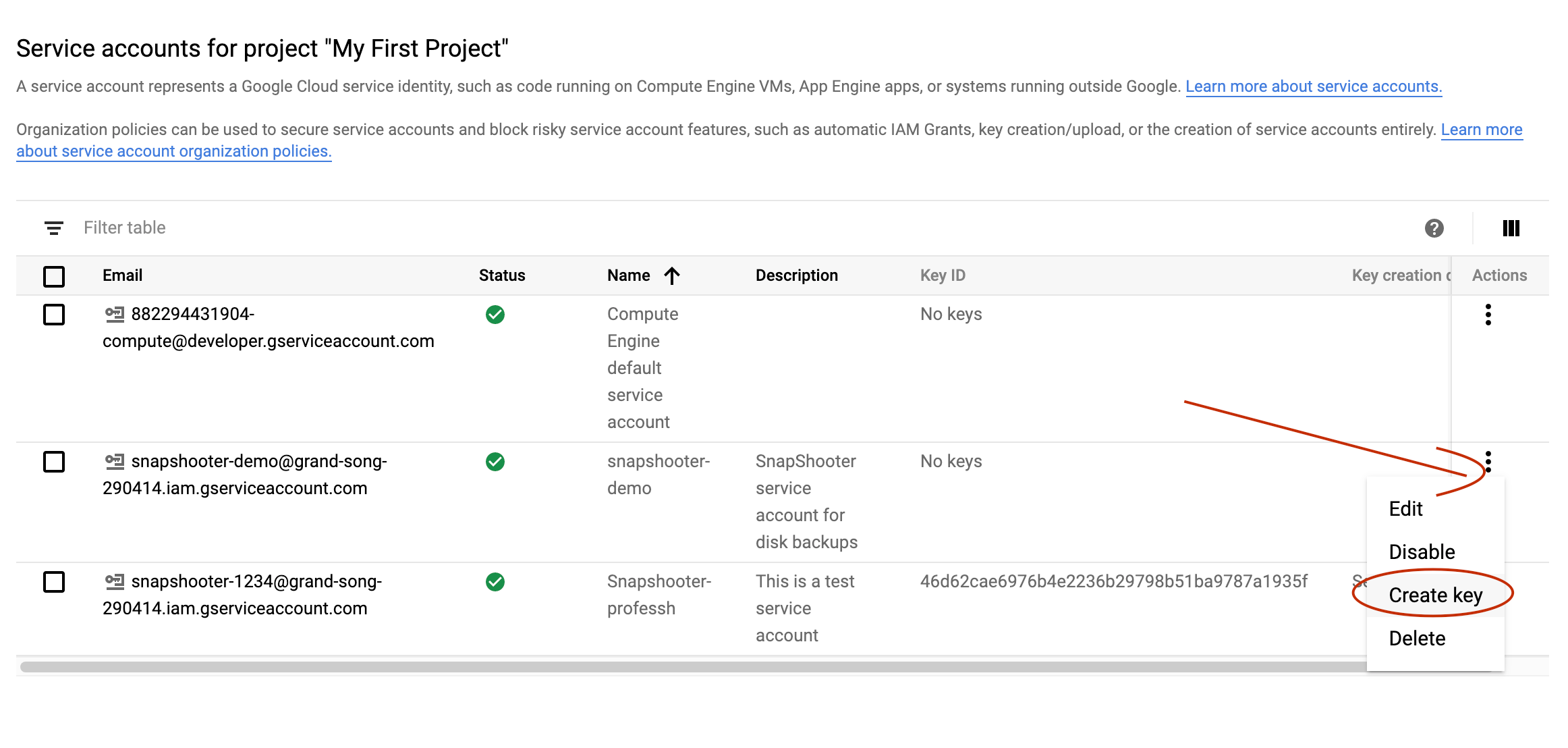
Choose JSON
A file will be downloaded
Open the file with a basic text editor and copy the contents
It should look like this
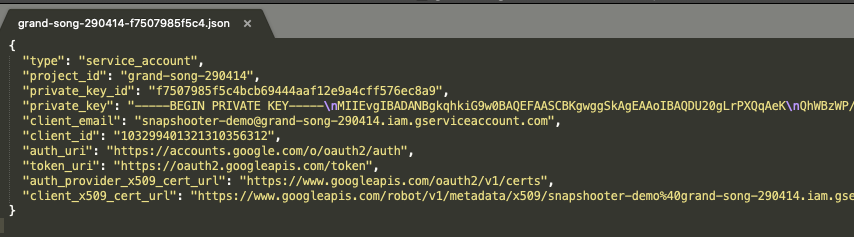
Visit https://snapshooter.com/dashboard/snapshots/gcp/accounts/connect and paste it in to the JSON textarea
Once created, you can copy the keys and paste them into SnapShooter. We encrypt your keys to keep them secure.
Thank you for helping us improve!
